Deploy Image (Enhancement in 4.3)
The user lands on the Deploy Image form by selecting the Container Image card from the Add page.
Enhancement in 4.3
- The option to select Image stream tag from internal registry has been added to the Image sub section in the Deploy Image form.
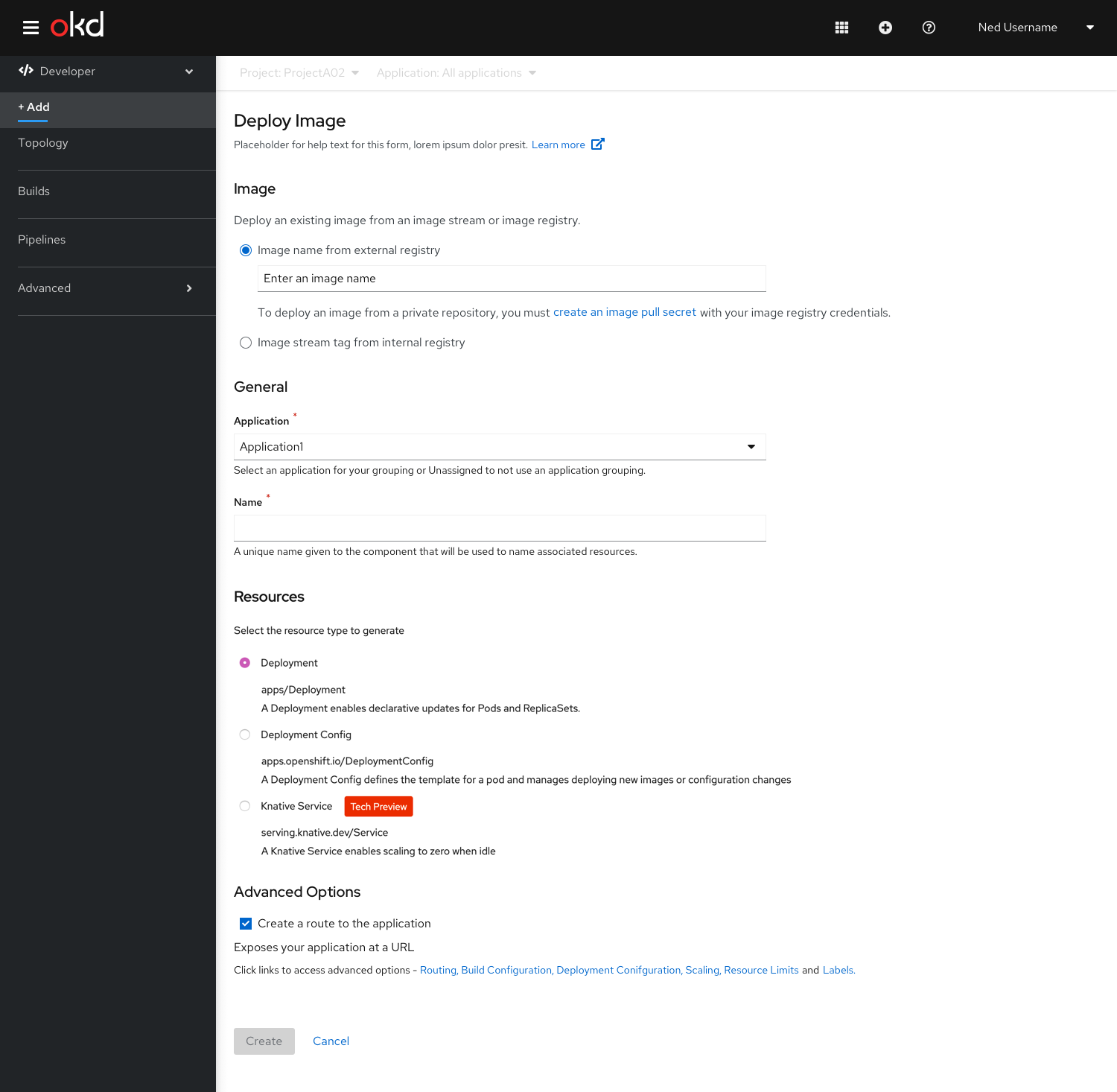
The Deploy Image form has the following sub sections:
Image
- Under the Image sub section the user can select one of the two options using the radio buttons- Image name from external registry OR Image stream tag from internal registry.
- This radio button pattern uses progressive disclosure to hide and show fields based on a particular selection.
- By default Image name from external registry is selected and the field associated is shown upfront to the user.
Once the ‘Image Name’ is validated,the ‘Name’ under General section is auto populated.If the user wants to create an image pull secret user clicks on the link to ‘Create an image pull secret’
Image stream tag from internal registry is selected
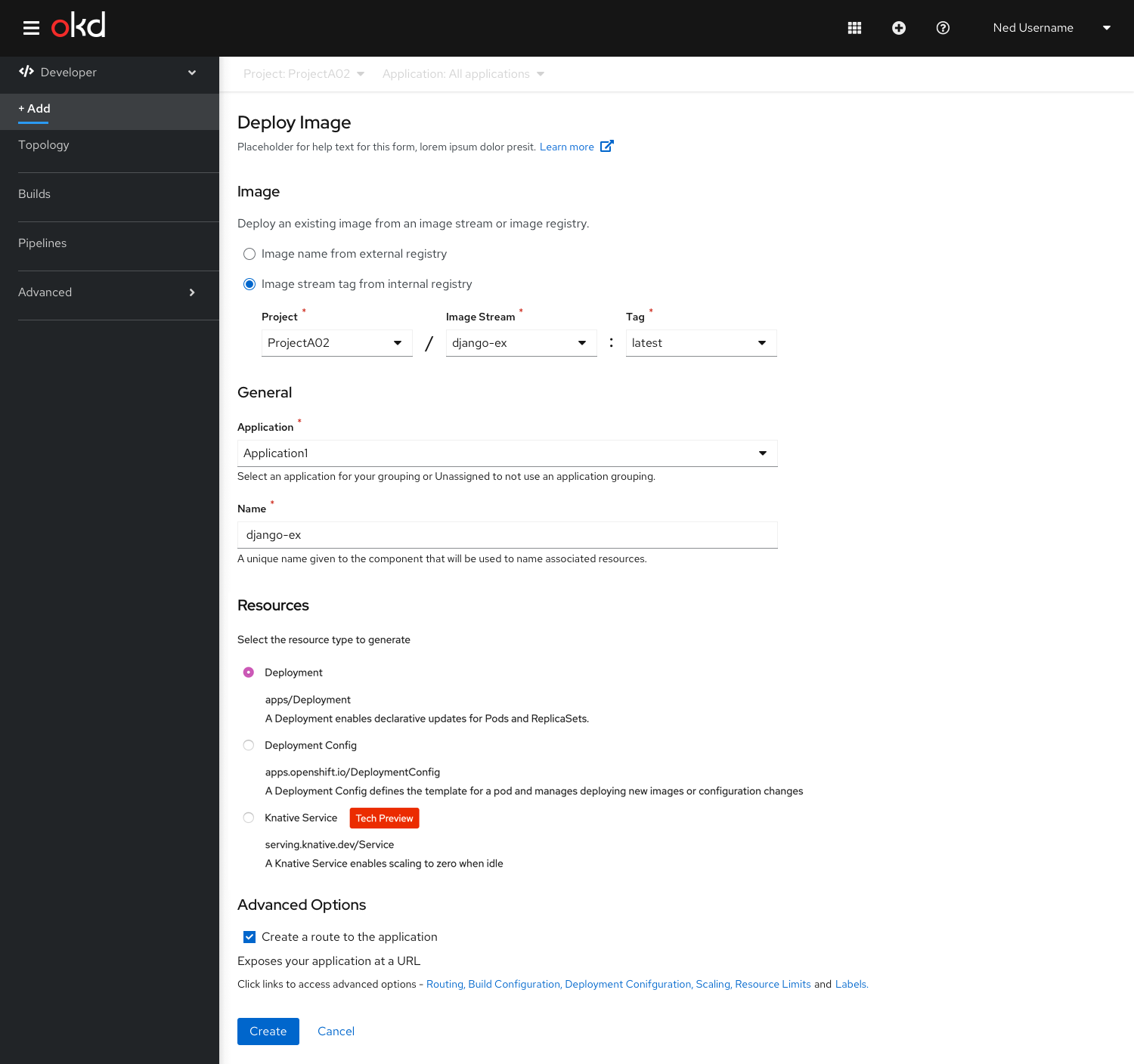
- Once the user has selected the Project and the Image Stream the Tag field is populated-The newest semantic version is selected by default. (The tags will be sorted by semantic version, with the newest version first in the list and also the default.)
- Now,since all the required fields (Project/Image stream:Tag)are populated,the image stream is referenced.
- Also the ‘Name’ field gets auto populated based on the ‘Image Stream:Tag’ selected.
User can proceed by clicking the ‘Create’ button.
Scenario-Image stream not present in the selected project.
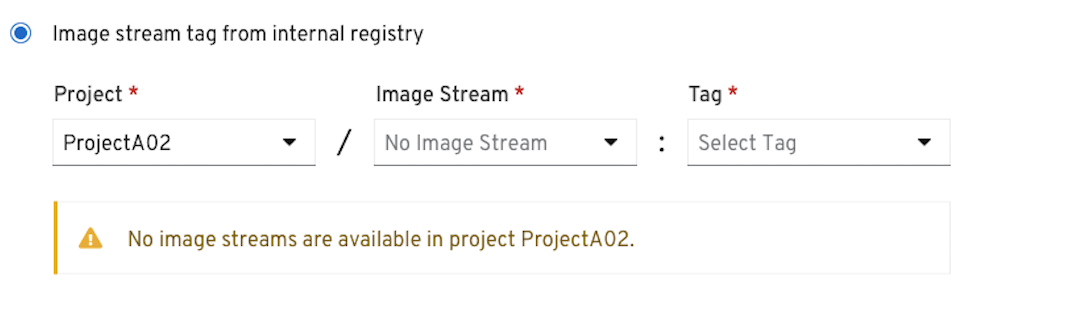
-
If no ‘Image Streams’ are available in the selected project an inline alert notification is shown to the user with the following message “No image streams are available in project Project Name”
-
Also the ‘Image stream’ dropdown shows ‘No Image Stream’ and is disabled.The ‘Tag’ dropdown is also diabled.
Scenario-No Tag present
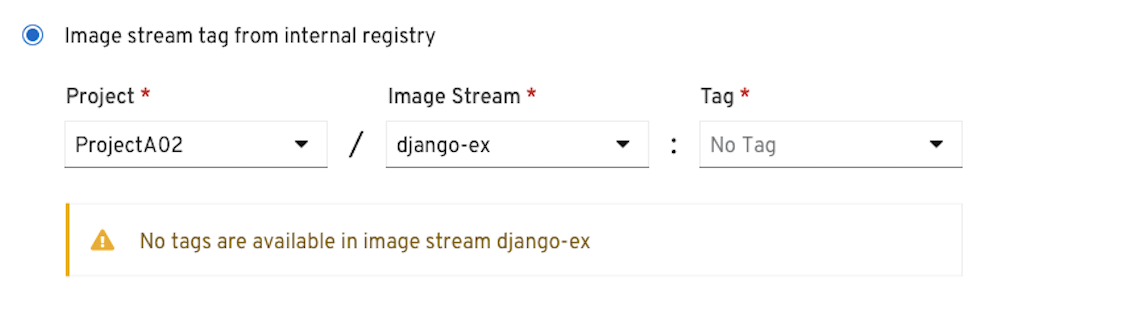
- If no tag is present once the ‘Image stream’ is selected,an inline alert message is displayed to the user with the message “No tags are available in image stream Image stream Name”
- The tag dropdown shows ‘No Tag’ and is disabled.
Scenario - When the user selects another project from the ‘Project’ dropdown.
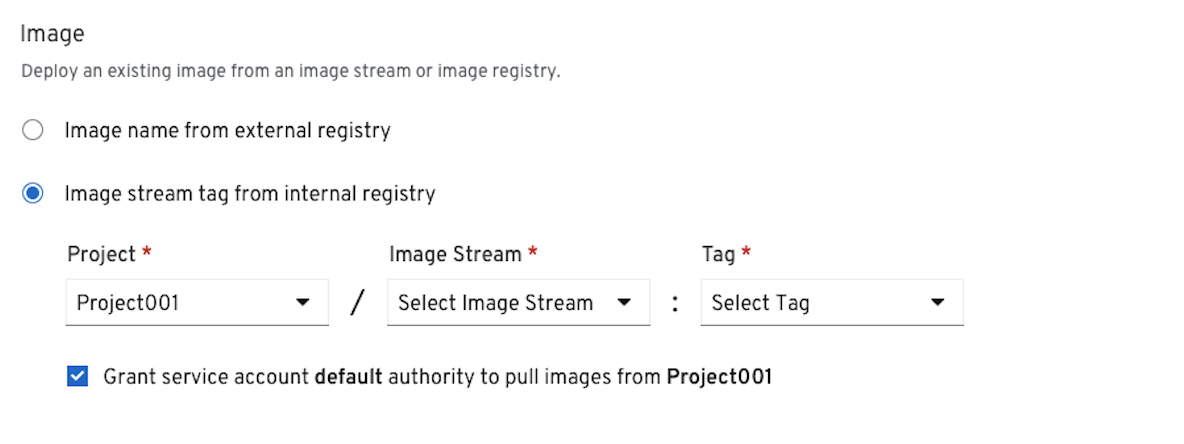
- Once the user selects a project-in this eg:Project001 we show the auto selected checkbox with the following message ’Grant service account default authority to pull images from Project001’
Note : Specifically on the RBAC check, we need to make sure that the user has authority to create role bindings in the other namespace, “Project001” before showing the check box.
Scenario-Service Account doesn’t have the authority to pull the images
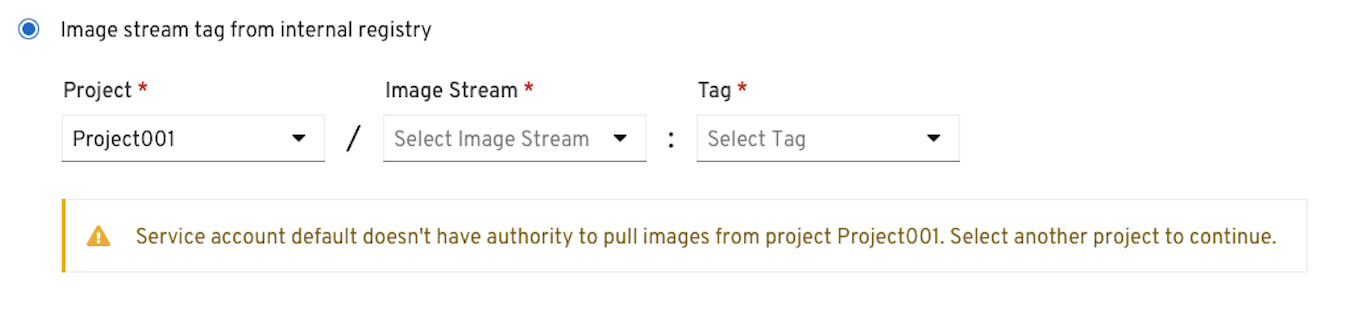
- In a scenario where the service account does not have the authority to pull images from the selected project,an inline alert is shown with the following message “Service account default doesn’t have authority to pull images from project Project Name. Select another project to continue.”
General
The General section has ‘Application’ and Name’ fields.
This is a common section available in all the add flows.You can find the detailed documentation of General section here
Resources
In the Resources section, user can select:
- Deployment, to create an application in plain Kubernetes style.
- Deployment Config, to create an OpenShift style application.
- Knative Service, to create a microservice. Note: The Knative Service option is displayed in the Import from git form only if the Serverless Operator is installed in your cluster. For further details refer to documentation on Resources section here
Advanced Options
The Advanced section has the ‘Create Route’ checkbox checked by default.There is no Build Configuration option available for Deploy Image form.
This is a common section available in all the add flows.Based on the form some of the options available under Advanced section varies.You can find the detailed documentation about Advanced section here