Actions
Actions dropdown
There is a single strategy for the order of actions in a Summary and Details view dropdown. Follow the below guidelines:
- Primary Action(s)
- Edit (if form exists, then go to YAML)
- ––––––––––
- Object actions (alphabetically)
- Edit Labels
- Edit Annotations
- ––––––––––
- Delete Object
Note: Use a horizontal separator between sections of the dropdown.
Design
Detail Page Actions
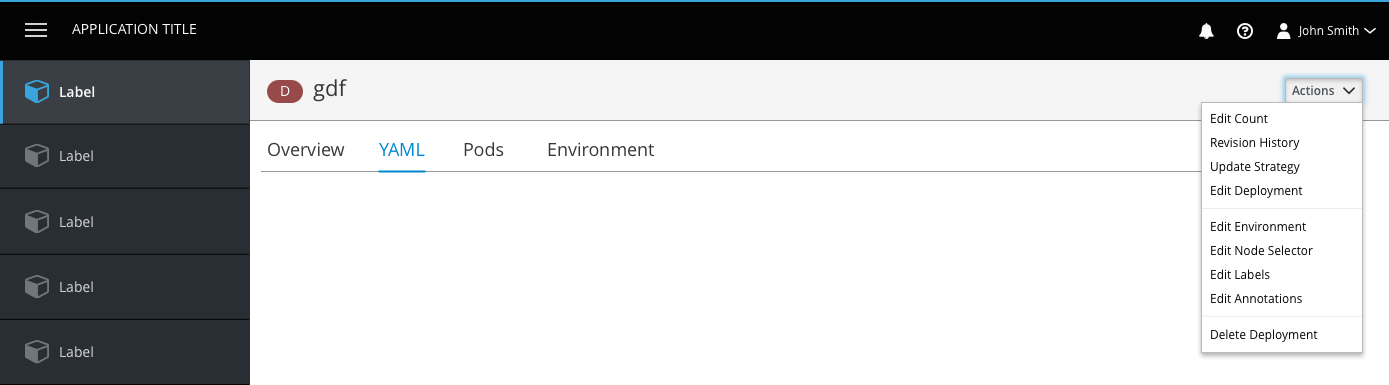
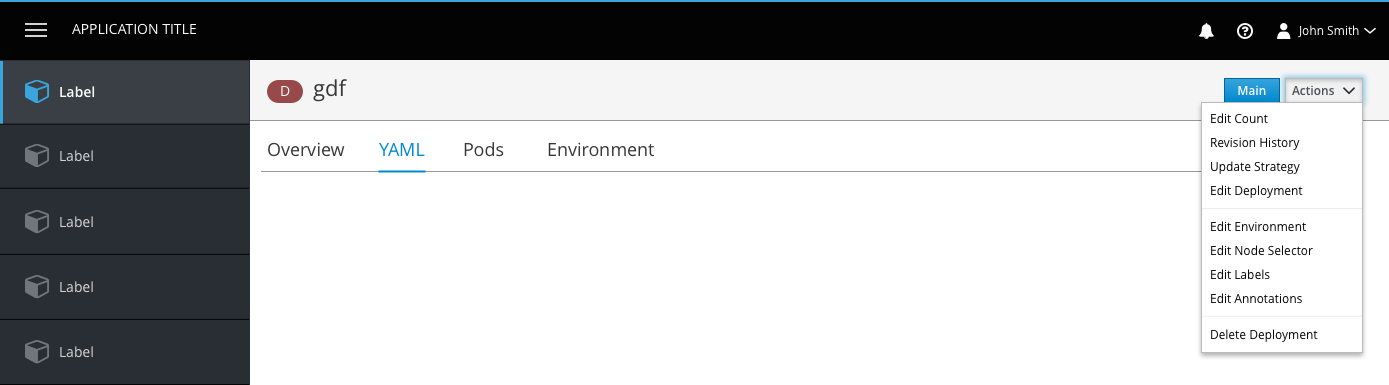
- Actions dropdowns should be in the top right corner of the page, in line with the page title.
- No icon should be used on the dropdown title.
- Action items in the dropdown should not have ellipses at the end.
- If there is a primary action, that action can be pulled out of the actions dropdown and displayed as a button to the left of the dropdown.
Summary Page (List View) Actions
- All summary pages should have a primary Create button, located in the upper left corner of the page.
- Button text should read “Create [Object]”.
- An icon on each row should allow users to access the actions dropdown for a single object.
Form Actions
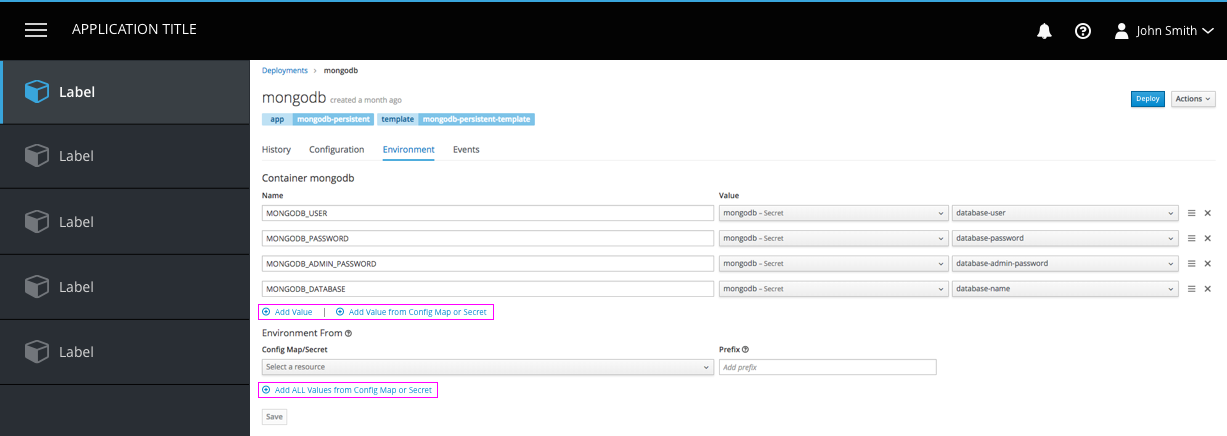
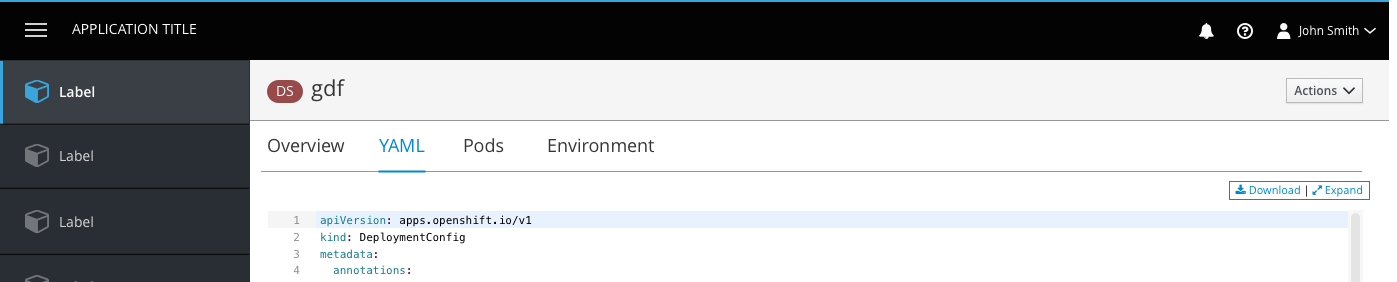
- Actions beneath the tabs such as form actions should follow PatternFly guidelines (styled as a link with an associated icon to the left).
- A vertical separator should be used to separate form actions.